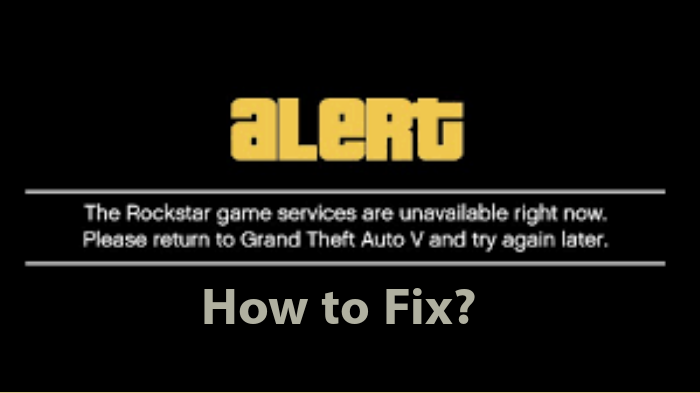My favorite task is taking your leisure time to delve into the world of GTA V online, the open-world game to live and rejoice in, including fighting, teaming up, and lots more with peers. You would love it as well! However, what if you cannot do so because the Rockstar Game Service error pops up?
That’s an awful feeling, as we pro players don’t like to play fixed gameplay or team up with a bot! GTA players are in full vogue, and the game is available for PC, Xbox, and PlayStation. The open-world scenario lets you explore all the perspectives of the game, which adds a fun element to it! But the error doesn’t let you play online; hence open, world, and multiplayer gameplay are pointless.
The specific error becomes more frustrating when it appears while you are on your favorite mission. Besides holding up your gameplay, the error can result in losing your game progress, wasting all your time and effort. But don’t worry; our quick guide will help you resolve this issue with easy fixes.
What Does The Rockstar Game Services Unavailable Error Mean?
The services unavailable error in Rockstar games is not precisely related to its literal meaning. It is generally related to poor connectivity between Rockstar’s servers and your system due to Firewall programs, device drivers, faulty internet connection, and lots more.
Moreover, corrupt internet settings on devices can also contribute to the error. Other times Antivirus also interferes with it!
Quick Checks to Resolve Rockstar Games Services Unavailable Issue
Before you tour the fixes’ world with us, we recommend you make the following easy checks. These help you clear out the Rockstar Games Services Unavailable issue quickly.
- Restart Your Modem/Router: As a quick check, entirely power cycle your router. Restarting your modem or router would fix the services unavailable issue of the Rockstar games.
- Check your Internet Connection: Online gaming requires a stable Internet connection with sufficient bandwidth. Run a speed test to make sure that these requirements are fulfilled.
- Check Rockstar’s Server Status: I recommend you check the server status of Rockstar games. This will clarify if the error is because of their server. If yes, then you can wait for some time and check later.
Now that you have made all the essential checks to resolve the Rockstar Games Services Unavailable issue, you can proceed to the fixes in the next section.
How to Fix Rockstar Games Services Unavailable Error in GTA V?
Encountering the “Rockstar Game Services Unavailable” error in GTA V? Here are 10 tested solutions to get you back in the game. Below we discuss some effective methods to fix the Rockstar Games Services Unavailable issue.
Method 1: Restart GTA V
Before trying complicated fixes to resolve the error, we suggest you restart the game on your device.
The game sometimes becomes laggy and starts showing errors when some in-game processes are not correctly accomplished. So, to fix the Rockstar Games Services Unavailable issue, close the game once. You should relaunch the game after waiting.
This trick helps fix most of the glitches. However, if it doesn’t work in your case, try the cause would be different!
Method 2: Restart Your Console or PC
When you restart your console or PC, it clears the device cache and also keeps away minor software glitches. It helps as restarting clears the in-game cache, thus allocating buffer memory to the game’s current processes. This quickly fixes the Rockstar Games Services Unavailable issue on your gaming platform.
Restart Xbox Console
- Long press the console’s power button until it turns off
- Remove all the cables from your console.
- Reconnect all the cables back and boot the console by long pressing the same button again for a few seconds.
The process varies if you are playing the Rockstar game on your PC.
Restart Windows PC
- Press the Windows key and click the power icon at the bottom of the pop
- Choose the Restart option
Now, after restarting your gaming platform, check if the Rockstar games services unavailable error is resolved or not. If the error persists, the issue can be with Firewalls or Antivirus.
Method 3: Temporarily Turn off Firewall and Antivirus
Your Windows Firewall sometimes triggers the Rockstar Games Services Unavailable error. Since the GTA game requires much internet traffic and resources, your antivirus program can cause the error by throwing false positives. Therefore disabling it helps!
- Go to the Search box and write Firewall in it
- Choose the Windows Defender Firewall alternative
- Select Turn Windows Defender Firewall on or off from the left-pane
- Check the box next to the same option and select OK to get the changes done
Since Antivirus protects your device’s security, you should enable the Firewall later.
Alternatively, you can launch your antivirus software and manually disable the Firewall for Rockstar Games. You can do so by creating an exception for it from the settings.
If this doesn’t resolve the error, our next fix awaits you.
Method 4: Resetting the GTA Connectivity Modules
Sometimes when you launch ‘change language’ for language switch, the Rockstar Games Services Unavailable message pops up. It occurs while the network modules try to connect with Rockstar servers. There’s no ultimate reason for it; resetting GTA connectivity modules resolves the error.
- Press the Win+E keys to launch File Explorer
- Go to Local Disk C, open Program Files, and then select Rockstar games
- Launch the GTAVLanguageSelect.exe file inside the Rockstar games folder
- Choose Run as administrator after right-clicking the executable file
- Change and save the settings
Now, relaunch GTA V and see if the error issue is resolved. If not, then let’s move to the next fix.
Method 5: Reset Network Configuration
One of the core reasons behind Rockstar Games Services Unavailable issue is corrupt network settings. Therefore, resetting it fixes the issue. Using a PC, you can reset the network configuration while flushing the local cache.
- Open the Start Menu and choose the Windows Powershell (Admin) or Command Prompt (Admin)
- After this, click on Yes, to confirm that you agree to the changes that the app will make
- Execute the following commands:
ipconfig /flushdns
ipconfig /release
ipconfig /renew
netsh winsock reset
netsh int ip reset
After this, restart your system, and it fixes the issue if it was caused due to improper network configuration.
Method 6: Check Display Calibration
This method is applicable if you are using gaming consoles. If yes, then the Display Calibration lets you know if the game has an issue!
- Open the GTA V game on your console.
- While the game loads, long press the R1 or L1 button to open the Display Calibration screen
Press and hold R1 and L1 keys together if that doesn’t work for you.
- Check if the Display Calibration screen opens
If yes, then that means there is nothing wrong with your side. Return to your GTA 5 online game to see if it works fine. If not, below is our next fix for you.
Method 7: Go for Invite Only Session
Once your GTA 5 game is loaded on your screen, go to the online tab and choose the Invite Only Session before you move to the Online gameplay.
This trick often works excellently in resolving the Rockstar Games Services unavailable error. However, if this also fails in your case, check out our next fix.
Method 8: Disable the Proxy Server (LAN)
If you are using the LAN cable for enhanced network connectivity, then a mere settings issue also causes the Services Unavailable error.
- Press the Win+R keys simultaneously to open the Run dialog box
- Type inetcpl.cpl into the box that appears and press Enter
- Head to Connections and then click on LAN settings
- Change the settings as shown below.
- Click OK and restart your PC
Method 9: Update Drivers
To fix the Rockstar Games Services Unavailable issue, you can update your Graphics and network drivers from your computer’s device manager.
- Press the Windows key and find the device manager
- Search for video cards and network adapters.
- After this, right-click the drivers option.
- Then, choose the check for updates option
Once done, restart your device after installing the updates. Then you can enjoy your GTA 5 after launching it with the help of the Rockstar client.
Method 10: Re-install the Game
If nothing worked for you, then the error might be because of the corrupt game installation. In that case, you need to reinstall the game to fix the issue.
- Open the Settings using Windows + l keys simultaneously
- Head to the Programs & Features option under the Control Panel
- Then choose the uninstall a program option
- Find all Rockstar applications and uninstall them
- Now, reinstall all the game applications along with the game
- Download the game again after logging into the Rockstar game services
Since GTA 5 is a big game with around 100 GB plus file size, its downloading may take quite a long depending on the speed of your network.
Apart from all the above reasons and fixes, the error can also occur due to improper DNS Settings. However, changing it causes the issue. While most sites suggest you change DNS settings, doing so will hamper your device performance.
Instead, if you have already tweaked DNS Settings on your device, reset it to normal.
The Bottom Line
We have discussed all the effective fixes that can help you stop the “Rockstar Game Services Unavailable error” popping up in the online GTA 5 game. You can work these out one by one to see which one suits you.
However, if you still feel helpless regarding the occurrence of an error, I recommend you to take help from the official Rockstar Games Support team.
Btw, are you looking for dealers to sell your drug? Find them at GTA Online Drug Dealers Location!