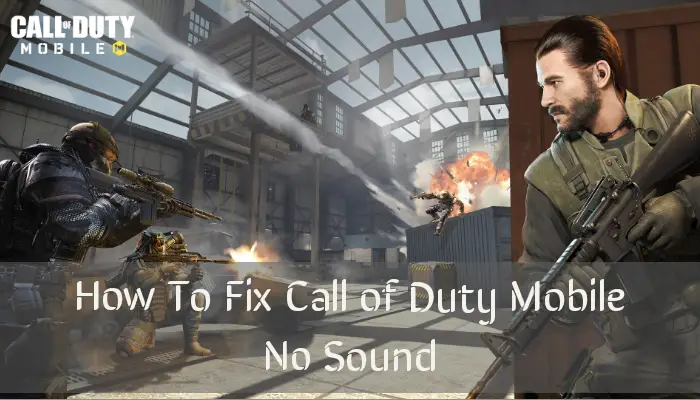You are in full vogue to enjoy the nostalgia of your favorite first-person shooter games with COD. With suitable configurations and a full mood to survive by the end, killing all other gamers, you enter the battleground. But the sound of rifle attacks is not audible. You cannot hear others as well. Here’s where you would be annoyed and angry and looking for how to fix Call Of Duty Mobile No Sound. Being a hardcore gamer myself, I can resonate with the feeling and hence have covered you with the solutions to ease you!
How To Fix Call Of Duty Mobile No Sound?
There are several reasons why you can’t hear any sounds on Call Of Duty Mobile. While some speculations suggest that it’s not due to hardware but only to the game’s behavior, my experiences don’t align with it. I and my squad have encountered the issue several times, and many times, the reasons were not linked to the game.
Yes, besides in-game glitches, it happens due to phone settings or the interactivity of your phone with the game. So, let’s dig into the solutions depending on the causes.
1] Check In-Game Settings: Turn On COD Mobile Sound
The most basic reason for COD Mobile No Sound is that it’s disabled from in-game settings. You would have turned off the sound and would have forgotten to restart. If you have never modified the in-game sounds, then the sound settings may be improperly configured.
- Open Call Of Duty Mobile and tap the Settings icon at the top
- Select Audio and Graphics from the left pane and expand the Audio Tab from the menu that appears
- Tap the Default button at the top to reset the Sound Settings
There would be plenty of settings you must check to know if it’s causing the no Sound issue. However, you might feel that the default settings aren’t fine-tuning sounds for a hardcore gaming experience.
Besides, you might not have much knowledge about modifying in-game settings as they are different from conventional sound settings. Thus, you can implement the ideal settings.
Ideal COD Mobile Sound Settings
If you think your in-game Sound Settings are causing the issue or want to try it, you must apply the ideal COD Mobile Sound Settings.
| Sound Setting | Sound Level |
| Master Volume | 60 |
| UI Volume | 46 |
| SFX Volume | 10 |
| Music | 30 |
| Microphone | 70 |
| Voice Chat | 90 |
| Ambient Volume | 14 |
If in-game settings had caused the issue, then the COD mobile no sound would be fixed. But if it doesn’t, there’s another underlying issue, and the following methods will help you!
2] Check Phone Volume
It would seem a dumb idea, yet you would have lowered the volume and forgot to increase it. Further, accidental touches also mute the volume or make it so low that you cannot hear.
Therefore, press the volume keys on your phone and check if the System, Media volumes are off and the Ringtone isn’t zero. Sometimes, the former does affect the media sounds as well.
Further, Samsung users have encountered the issue where the Media volume was full, but zero System volume was causing the COD mobile sound not to work. So, ensure it’s set to significant levels.
3] Disable the Vibration Mode
Despite the media and system Volume, some gamers, especially those with iPhone, set the phone to vibrate. This, in turn, doesn’t let you hear any sound as well for the game. Therefore, turn off the vibration to fix the issue.
4] Turn Off The Music Player
If your phone was not on vibration, but it was playing using music, then COD does make the sound inaudible. This is because the music disturbs the game sound. So, always check that the music player is off while you play the game.
5] Ensure You Had No Incoming Calls
In pretty normal cases, you would know in case your phone rings. However, when your phone is on Do Not Disturb mode, it doesn’t alert you by distinct notifications. But it does make the sound playing.
To check whether it was the case causing COD sound error, check if there was any incoming call during the time you wrote experiencing sound issues.
6] Clear Cache for Call Of Duty
Games like Call Of Duty are high-end and consume many resources, including RAM and graphics. Smartphones have a specific amount of RAM, which is lower than PCs.
After continuous gameplay and even if more processes are running in the background, a lot of cache memory is consumed, making RAM unavailable. Hence, it is necessary to clear the cache for Call Of Duty.
- Go to Settings and navigate to Applications
- Locate Call Of Duty and select Storage
- Tap Clear Cache to proceed
Further, ensure you clear all the recent apps from the background before doing so! If you play on an iPhone, then the method to clear the cache varies.
For it, go to recent apps and clear all the apps running in the background. Now, open the game, and it would run smoothly if the cache were the issue.
7] Microphone is Off in The Lobby
Often, when playing COD, if my Microphone is enabled while in the lobby, then after going into the battleground, the background noise ceases. It was a frequent analysis, and to resolve it, I turned off the Microphone in the lobby during warm-ups. Upon doing so, the Call Of Duty Mobile No Sound error resolves.
8] Reconnect Sound Output Devices
Sometimes, the issue is not due to the game but the sound output devices if you have connected any! Therefore, whether wired or wireless, reconnect them for proper sound output.
Moreover, if disconnecting the sound output devices fixes the issue and recurs upon connection, the problem is with your sound output devices. So, using it without any such device helps!
9] Clear Data
Sometimes, the Call Of Duty game data gets corrupted with time, causing several errors in the long run. Therefore, resetting the game helps! To do so, first, ensure that your in-game progress is saved.
- Go to Settings and select Apps
- Locate Call Of Duty and choose Storage
- Tap Clear Data and select Yes when prompted to confirm
After doing so, open the game and log in with your profile to restore your progress. The error would have been resolved if corrupt data was the reason. Else, follow the below method!
10] Reinstall COD Mobile
When none of the solutions help, it specifies that your game installation has gone corrupt, which often happens, especially with Android. Here’s where the only resort is to reinstall the game from PlayStore or App Store to resolve the issue!
Yes, we do understand that owing to the game size, it’s a big deal, yet the only solution to fix the COD Mobile no sound error.
The Bottom Line
If you were looking for how to fix Call Of Duty Mobile No Sound, then you would have got your answer! The sound can be due to temporary glitches, in-game configurations, and corrupt game settings. Hence, the solutions would vary accordingly.
Furthermore, the most common reason behind the error on iPhone is that your phone is in vibration mode, which has muted the sound. Also, ensure that your microphone is off in the lobby.
Enjoying the game without sound shouldn’t be irritating. Do let me know which solution works for you!
Moreover, if you are looking for the best Call Of Duty games, check out here!