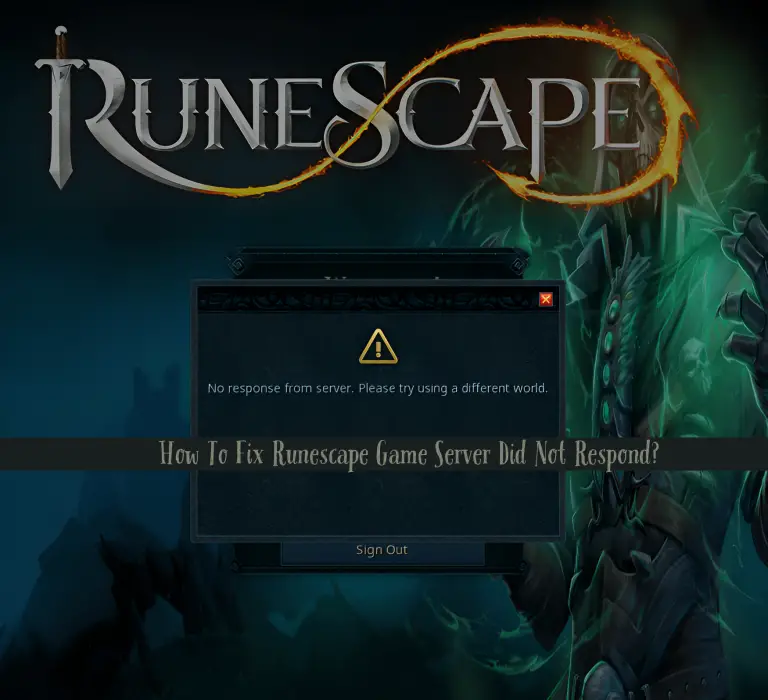You are in full mood to spend your weekend in the medieval world of Gielinor, fighting monsters, completing quests, and unlocking teleport options. But as soon as you open the game, after buffering, the Runescape game server did not respond to error strikes.
While it is an annoying obstruction to the game, you would be looking for how to troubleshoot it. Here’s where my experience with the error has covered you all with it!
How To Fix Runescape Game Server Did Not Respond Error?
The Runescape game server did not respond, a common issue many gamers, including me, have faced after updating the game. Though I initially thought of it as a glitch, it is not!
Besides, there are various reasons accounting for the issue, and these are not necessarily network issues. Thus, depending upon the causes, you can fix it, so let’s dig into the actionable solutions.
Method 1: Check the Runescape Server Status
The most common reason behind the Runescape game server did not respond so that it would be under maintenance. If you are a frequent player like me, you must know that its servers are often down.
Sometimes, it’s down at specific locations and other times, the entire network of servers is down. To know whether it’s the issue, check Runescape’s X (formerly Twitter) profile for the latest updates. The developers update it.
Alternatively, if you think the server is under maintenance but not updated over socials, you can check its server status via third-party site Downdetector.
- Visit the Runescape Downdetector page
- Check if their servers are down or it shows User reports indicate no current problems at Runescape then the servers are working fine
A graph displayed shows the server status of Runescape in previous hours. You can even report on Downdetector that the server is down if your fellow players face the issue.
If that’s not the case, there’s no issue on the backend, but it’s on your end. Therefore, the following methods will help you with it!
Method 2: Restart Your Device
The most common reason behind the Runescape servers not responding is insufficient RAM. Whether mobile or PC, too many applications and their processes running simultaneously accumulate plenty of cache memory.
Hence, Runescape, which needs many resources, isn’t able to load smoothly and is unable to connect with the servers. Therefore, restart your device to fix the issue. Alternatively, you can also restart your router or modem to refresh the internet connection in case it causes a problem.
Use a Different Internet Connection
If the router or modem works fine but the game buffers and results in server error, there might be an issue with the internet connection.
Most of you would be using WiFi and the internet in combination by default, which causes trouble in leading. Switch to mobile data if you were using WiFi and vice-versa to fix the issue.
Method 3: Set Runescape Priority High in Task Manager
Runescape is a resource-hungry game whether you use it standalone or Jagex/Steam launcher. Despite clearing RAM, necessary processes would be too many, automatically running after a reboot. Due to this, Runescape doesn’t get enough resources to run the game.
Here’s where you should set Runescape as High Priority from Task Manager. If you use it via Jagex/Steam Launcher, you must change its priority.
- Ensure that Runescape or Jagex/Steam Launcher is running
- Press Ctrl + Shift + Esc keys simultaneously to open Task Manager
- Expand the Processes tab and right-click the Steam/Jagex or Runescape process
- Select Set Priority and choose High from the sub-menu
Now, exit from the Task Manager and Runescape game server issue would be fixed if insufficient resources were the reason. But if not, then your network settings are incorrectly configured. The below-mentioned methods will help you in fixing it!
Method 4: Configure DNS Settings
If, apart from Runescape servers, more web-connected services aren’t working correctly despite a stable internet, you should check the DNS Settings. In such cases, an improper DNS is the issue, and fixing it is essential.
- Press the Win +R keys simultaneously, type ncpa.cpl in the text box, and press the Enter key
- Right-click your network connection and choose Properties from the context menu
(If you have a wired connection, then select Ethernet; else Wireless for WiFi)
- Double-click Internet Protocol Version 4(TCP/IPv4)
- Select Make sure Obtain an IP address and Obtain DNS and press OK
- If they were already selected, then choose Use the following DNS Server Addresses
- Next, set the server addresses to the Google public DNS server addresses with 8.8.8.8./8.8.4.4.
- Press the Enter key
Now, the Runescape game servers’ not responding issue would be fixed if improper DNS configurations were the reason.
Method 5: Turn Off Microsoft Defender Firewalls
Server connectivity issues often occur if Firewalls are enabled. It prevents you from accessing gaming and such applications as well. You might be unaware, but it would have been turned on by default. Therefore, disabling it fixes the issue.
- Press the Win key, search for Windows Security, and open it
- Select Firewall & network protection and click to open your Network Profile from Domain, Private or Public Networks
- Toggle off the Microsoft Defender Firewall
This would fix the server connectivity issues with Runescape. But if it doesn’t, then Antivirus settings would be the culprit.
Method 6: Connect Runescape Using a VPN
If the above method doesn’t help you, then network interruptions would be causing the Runescape game server not responding error.
Here’s where a VPN helps secure network connection, thereby fixing the issue. Download a reliable VPN like Nord, Express, or Proton, sign in, and connect with a server. Now, go to Runescape, and it will be working fine now!
But if it doesn’t, then the game installation has gone corrupt. Therefore, reinstalling Runescape would resolve the issue.
The Final Word
Previously, the Runescape game server does not respond errors would have prevented you from entering into the medieval fantasy world of Gielinor. Fortunately, now it would have resolved your issue, and the game would run smoothly if you implemented the solutions. Various reasons include servers under maintenance, internet, or DNS issues.
Besides not getting enough resources, Firewall activation would be another cause. Hence, depending upon the cause, execute the solutions to fix the error effectively!
Which method worked for you to fix the Runescape Server connectivity issues? Do let me know in the comments below!
Additionally, if you are facing the Call of Duty Mobile No Sound issue, then click here to debug it!