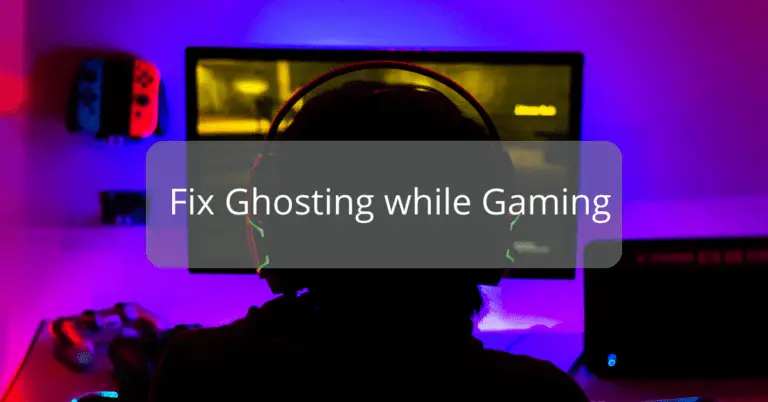Ghosting in gaming is when pixels stay on the screen longer than they are supposed to be from one spot to another. This is an issue that happens with monitors that makes gaming difficult and frustrating. This issue happens more with monitors that have VA panel compared to other monitors. IPS face ghosting very less. Also, this happens more with dark backgrounds rather than light backgrounds. Hence, games with darker scenes will face more ghosting.
Ghosting in Gaming
What causes Ghosting?
A pixel is made of 3 colours, red, green and blue. Each colour can be turned on or off. A combination of these colours provides a final colour to a particular pixel. How long it takes for a pixel to transition from one brightness to another determines the occurrence of ghosting in a monitor.
![]()
For example, If blue has a lower transitioning time than green, ghosting will occur.
How to test Ghosting in a monitor?
There are sites like TestUFO where you can visit and do a UFO Test with your monitor. You can observe the trailing edges of the UFO.
This shows ghosting in gaming that happens on monitors. Using this test you can measure ghosting happening with your monitor and see if you can improve ghosting while gaming. If you can see more and more smearing in the background of UFOs, there is some issue with your laptop and you will face ghosting issues while gaming. Pixels are not able to respond to changes within the limited timeframe.
How to fix Ghosting in games?
To fix the ghosting in gaming, you need to find the correct settings and combination of pixel overdrive, Gamma and shadows. Together they can make your gaming experience back to how it was before ghosting started happening with your monitor.
Pixel Overdrive
Pixel overdrive is pushing more voltage to your pixels so that pixels can change colours faster and hence increasing the refresh rate. This lowers the response time of pixels and hence ghosting is reduced.
| Brand | Overdrive Setting |
|---|---|
| Acer | Find “OD” and set to “Normal”. To reduce ghosting, try “Extreme”, but switch back if you see inverse ghosting. |
| Asus | Look for ‘Trace Free’ in Display > Overclock. Set to 80 or 100, adjust if you observe trailing or inverse ghosting. |
| BenQ | Find ‘AMA’ in ‘Display’, select ‘Premium’ for less ghosting, ‘High’ for inverse ghosting, or turn off overdrive. |
| LG | Find ‘Response time’, set to ‘Normal’ or ‘Fast’, adjust until ghosting is minimal. |
| Samsung | Adjust ‘Response Time’ from ‘Normal’ to ‘Fast’ or ‘Fastest’, lower if inverse ghosting appears. |
Make sure you don’t put Pixel overdrive settings too high as it can result in inverse ghosting. Inverse ghosting is when pixels appear on the screen too soon. You can use the UFO test and see the front part of the UFO to test if inverse ghosting is happening to your monitor by making pixel overdrive too high.
Gamma
Access monitor settings, find “Gamma,” adjust to desired brightness level for optimal display.
Gamma changes the brightness level of multiple pixels. Going up in the Gamma levels changes the brightness of pixels. Increase the gamma or brightness slightly to make the darker areas of the game brighter.
You need to adjust your Gamma settings until you can clearly distinguish between different elements in the game. If you are able to see characters and objects properly in your game, your gamma settings are correct and have fixed ghosting in your monitor.
Quick tip : On some monitors, shadow is called “Black Level” and pixel overdrive is called “Response Time”
Here you can see how he adjusted shadow and other settings to fix ghosting.
Shadow Control
Shadow settings try to reduce ghosting on the entire screen. It somewhat whitewashed over the screen higher up you go. This will make your monitor reduce ghosting but it will reduce the quality of pixels you see in your monitor.
As you raise the shadow setting, you might observe a whitewashing effect over the screen, particularly in the higher areas. This could result in a loss of pixel clarity and affect the overall image quality. Colours may appear muddled, and blacks may turn into shades of grey. To strike a balance between reducing ghosting and maintaining optimal visual quality, it’s recommended to carefully fine-tune the shadow settings.
If you are not getting good results with other changes, then you should definitely try changing the shadow settings of your monitor.
How to adjust shadow control in the monitor?
To adjust shadows on your monitor, press the menu button typically located on the front or side of the monitor, navigate to the “Settings” or “Display” menu using the monitor’s control buttons, look for “Shadow” or “Shadow Quality” options, use the control buttons to increase or decrease the shadow level to your preferred setting, and find the optimal balance between reducing ghosting and maintaining image quality for an enhanced gaming experience.
How to not get fooled into buying a monitor with more ghosting

It’s essential to understand that when considering a monitor’s response time, there are two different measurements to take into account: GTG (grey to grey) and MPRT (Motion Picture Response Time). While both should be as low as possible for smooth visuals, GTG holds greater significance.
Unfortunately, many cheaper monitors only mention the MPRT response time, leading to confusion and incomplete information. Some monitors might simply state “1ms” without specifying GTG or MPRT. The truth is, some monitors may have impressive 1ms MPRT but higher, less desirable GTG response times
Ideally, you want low response times in both areas, but remember that a 1ms GTG response time is superior to 1ms MPRT. I personally use a monitor with 1ms MPRT and 3ms GTG, which is decent, but keep in mind, if you find one with 1ms GTG, that’s even better.
Conclusion
If you want monitors on a limited budget, it is better to go for monitors with IPS displays and have a flawless experience. Ghosting in gaming can be a challenging issue that makes the gaming experience bitter.